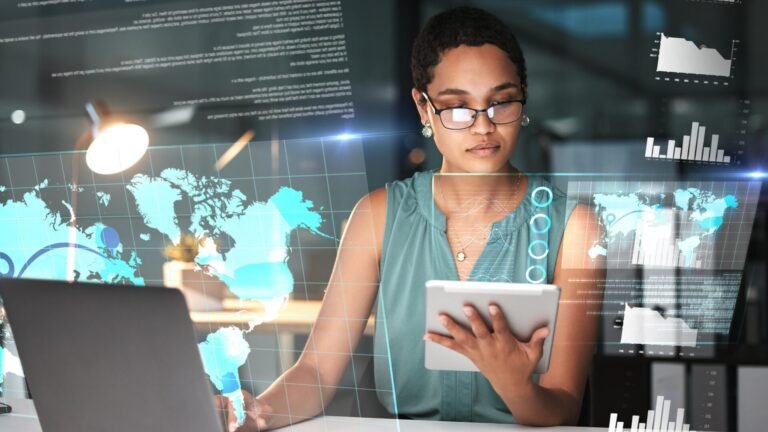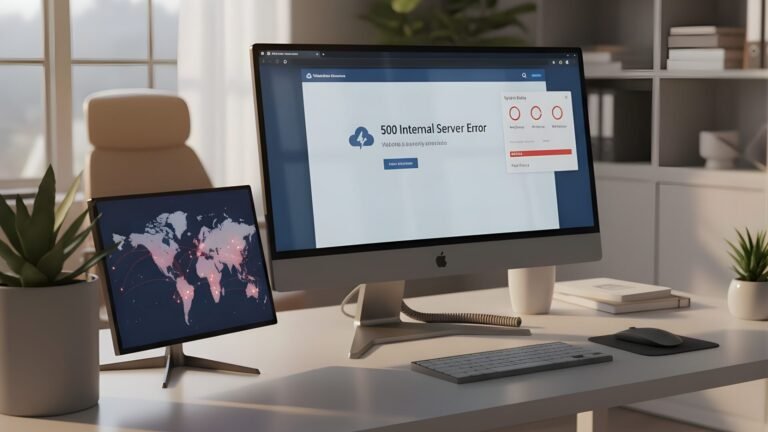Migrating from Gmail to Zoho Mail can seem daunting, but with the right approach it is a straightforward process. This comprehensive 2025 guide provides a Zoho Mail migration guide for both individual users (personal Gmail accounts) and businesses (Google Workspace Gmail accounts). It covers everything from preparing your accounts, transferring emails and contacts, to final Zoho Mail configuration settings. By following this step-by-step guide, you can transfer emails from Gmail to Zoho smoothly without losing data. Whether you’re a solo user figuring out how to switch from Gmail to Zoho or an IT admin planning a Google Workspace to Zoho Mail move for your organization, this guide has you covered.
Preparation: Planning Your Gmail to Zoho Mail Migration
Before diving into the actual migration steps, some preparation will ensure a smooth Gmail to Zoho Mail migration. Proper planning helps avoid downtime or data loss:
- Back Up Your Gmail Data: It’s wise to export a backup of your Gmail emails (e.g., via Google Takeout or Outlook) before migration. This ensures you have a copy of all messages in case anything is missed.
- Enable IMAP in Gmail: For both personal and Workspace accounts, log in to Gmail and go to Settings > Forwarding and POP/IMAP. Enable IMAP access so that Zoho’s tools can retrieve your Gmail messages. (If using two-factor authentication on Google, generate an app password for IMAP access.)
- Clean Up and Organize: Consider tidying your Gmail account by deleting junk or very old emails and minimizing overlapping labels. Gmail uses labels (not folders), and during migration each label is treated as a folder in Zoho Mail. An email with multiple Gmail labels will appear duplicated in multiple Zoho folders, which can bloat your mailbox. Reducing redundant labels ahead of time can save space.
- Decide on a Migration Method: Zoho provides multiple options to import Gmail emails to Zoho Mail – you can use Zoho’s built-in migration tools or do it manually via IMAP/POP. For a single-user Gmail to Zoho Mail setup, the built-in Zoho Mail Migration Tool (available in the Zoho Mail settings) is convenient. For multi-user Google Workspace migrations, the Zoho Mail Admin Console’s Data Migration feature is ideal. We will detail both scenarios below.
- Set Up Your Zoho Mail Account: If you haven’t already, sign up for Zoho Mail. Individuals can create a free @zoho.com account or choose a plan. Business users should set up a Zoho Mail (Zoho Workplace) organization account for using a custom domain. Having your Zoho account ready in advance ensures you can immediately begin the migration.
With these steps done, you’re prepared to move on to the actual migration process. Next, we’ll cover Scenario 1 (personal Gmail account) and Scenario 2 (Google Workspace business accounts) separately, as the steps differ slightly.
Scenario 1: Migrating a Personal Gmail Account to Zoho Mail (Individual User)
This section is for individuals migrating a regular Gmail (@gmail.com) account to Zoho Mail. The goal is to move your emails (and optionally contacts and calendar) from Gmail into your new Zoho Mail inbox. Follow these steps:
Step 1: Create and Configure Your Zoho Mail Account
Begin by ensuring you have a Zoho Mail account to receive your data. Go to the Zoho Mail website and sign up for an account. You can choose the free personal plan or a paid plan, depending on your needs. Once your Zoho Mail inbox is set up, you may want to familiarize yourself with its interface and Zoho Mail configuration settings (such as adding an email signature or adjusting user preferences), though these can be customized later as well.
Step 2: Prepare Your Gmail Account for Export
Log in to your Gmail account and verify that IMAP is enabled (as noted in the preparation section). This is crucial because the migration will use IMAP to fetch emails. In Gmail’s settings under “Forwarding and POP/IMAP,” make sure “Enable IMAP” is checked and save changes. It’s also recommended to disable any settings that might interfere (for example, temporarily disable Gmail’s two-factor authentication or use an app-specific password for the migration process).
Additionally, you might choose to export Gmail contacts to Zoho by first saving your contacts from Google. In Google Contacts, use the Export function to download your contacts (as a CSV or vCard file). This file will be used later to import contacts into Zoho Mail’s contacts module.
Step 3: Import Gmail Emails into Zoho Mail (Using the Migration Wizard)
Zoho provides a built-in Migration Wizard that makes it easy to import Gmail emails to Zoho Mail along with folders and even contacts:
- Access the Migration Tool: In your Zoho Mail inbox, click the Settings gear icon, and find the Import/Export section. (In some versions, this might be under a Tools or Mail Accounts section.) Zoho’s interface offers an Email Migration Wizard for users. Select the option to migrate from an external account – choose Gmail (or IMAP).
- Authenticate Gmail: The wizard will prompt you to authenticate your Gmail account. You may either enter your Gmail address and app password or use OAuth authentication to grant Zoho access to Gmail. Once authenticated, specify which data to import. Typically you can select emails (and if offered, contacts and calendar).
- Configure Migration Settings: Choose the date range if needed (e.g., migrate all emails or only those within last few years) and the specific Gmail labels/folders you want. Zoho will treat Gmail labels as folders. You might exclude Gmail’s “[Important]” or “[Starred]” if you don’t want duplicates, since those emails also reside in Inbox.
- Start the Migration: Initiate the migration process. Zoho Mail will begin fetching all your Gmail emails into your Zoho account. You can usually monitor progress via a status bar or in the Migration or Import section of settings. The time taken will depend on how much email data you have and your connection. (As a rough estimate, migrating a 1 GB mailbox might take around 15 minutes, but larger mailboxes will proportionally take longer.)
Using Zoho’s migration feature in the Mail settings is a convenient way to move from Gmail to Zoho Mail without third-party tools. It handles copying all emails (and their read/unread status and folder structure) over to Zoho.
Step 4: Transfer Contacts and Calendar
Emails are the primary concern, but you likely also want to bring over contacts (and possibly calendar events):
- Contacts: If the Zoho migration tool did not automatically bring contacts, you can import them manually. In Zoho Mail’s web app, navigate to the Contacts section (or open contacts.zoho.com). Use the Import Contacts option and select the CSV/vCard file you exported from Gmail. This will import your Google contacts into Zoho’s personal address book. Some versions of Zoho Mail also support direct synchronization with Google Contacts via an API for convenience, but using the export/import method ensures you have a local backup as well.
- Calendar: To migrate calendar appointments, export your Google Calendar as an ICS (iCal) file. In Zoho Calendar, use the Import function to bring in the events from that ICS file. Ensure you import into the correct calendar (you may create a separate calendar in Zoho for the imported events if you prefer). After import, verify that recurring events and all important dates are showing up correctly in Zoho.
By now, your personal emails, contacts, and calendar data should be in Zoho Mail.
Step 5: Finalize the Switch and Update Settings
With data migrated, a few final steps will complete your transition:
- Set Up Forwarding (Temporary): It’s wise to set up email forwarding from Gmail to your new Zoho address for a short period. In Gmail settings, go to Forwarding and set incoming mail to forward a copy to your Zoho Mail address. This safety net ensures any straggler emails that still arrive at your Gmail (e.g., from contacts who haven’t updated your address yet) will appear in your Zoho inbox. You can keep forwarding on for a few weeks during the transition.
- Notify Contacts of Address Change: Since you are switching email addresses, send out a courteous notification to important contacts that you have a new email. Also, update your email on essential services (banking, subscriptions, recovery emails for accounts, etc.) to the new Zoho Mail address. This proactive update will reduce messages continuing to go to the old Gmail.
- Configure “Send As” (Optional): If you want to send emails appearing as your Gmail address during the transition, Zoho allows adding external From addresses. You could add your Gmail address in Zoho Mail’s send-as preferences (verification is required) or vice versa add your Zoho address in Gmail’s send mail as. However, since the goal is to switch fully to Zoho, you might use this only temporarily.
- Test and Verify: Send a few test emails from your Zoho account to make sure outgoing mail works, and have a friend reply to ensure incoming mail is received. Check that all your imported emails are accessible and that the folder structure looks correct. Verify contacts have imported (try composing an email and see if contacts auto-complete).
Finally, once you’re confident everything is in Zoho, you can either keep the Gmail account as a backup or decide to delete it (if privacy is a concern). Just remember that after fully switching, you’ll want to disable any remaining Gmail forwarding or sync settings that you set up, to avoid confusion. At this stage, you have successfully switched from Gmail to Zoho Mail as an individual user!
(Personal Gmail migration is complete. Next, we handle Google Workspace (Gmail for business) migration which involves some admin-level configuration.)
Scenario 2: Migrating from Google Workspace (Gmail for Business) to Zoho Mail (Business Users)
If you’re moving a whole organization or a custom domain from Google Workspace (formerly G Suite) to Zoho Mail, the process involves a few admin-level steps. This scenario covers Gmail to Zoho Mail setup for business, including migrating multiple users’ mailboxes, contacts, and calendars. Zoho Workplace provides tools to simplify this.
Prerequisite: You should have a Zoho Mail admin account and an active Zoho Mail subscription for your domain (Zoho offers various business plans). Also obtain access to your domain DNS settings, because you will need to verify the domain and switch MX records to Zoho.
Step 1: Set Up Your Domain in Zoho Mail
First, add your custom email domain to Zoho Mail and verify ownership:
- Add and Verify Domain: In the Zoho Mail Admin Console (mailadmin.zoho.com), go to the Domains section and add your domain (e.g., yourcompany.com). Zoho will provide a verification code (TXT record or CNAME) to add to your DNS. Add that record in your domain’s DNS provider and then click verify in Zoho. Using the same domain that your Google Workspace used is recommended for a seamless migration – it means your email addresses remain identical (@yourcompany.com).
- Create User Accounts: Before migrating data, all users that exist in Google Workspace should be created in Zoho Mail with the same usernames. In the Admin Console’s Users section, create users manually or use the Import from Google Workspace option. Zoho can connect to Google via API to fetch the list of users and set them up in Zoho accounts, which saves time. Ensure each user has a mailbox in Zoho Mail corresponding to their Google email. Set initial passwords for these accounts (and note if you require users to change passwords on first login, which is a good security practice). If you have many users, Zoho’s import tool is very handy here.
By completing this step, you have basically prepared the new environment (Zoho) to receive all the data.
Step 2: Authorize Zoho to Access Google Workspace Data
For a streamlined migration, Zoho offers a one-click migration for Google Workspace which uses Google’s APIs. To use it, you need to grant Zoho’s migration tool delegated access to your Google Workspace:
- Create Google Service Account: In Google Cloud Console, you (as the Google Workspace admin) create a service account and generate a credentials key (JSON file). This service account, when authorized, allows Zoho to pull data from Google without needing each user’s password. Google requires admin consent for this method. (Zoho provides detailed steps for setting up this service account and granting domain-wide delegation.)
- Authorize in Zoho Admin Console: Once you have the service account’s Client ID and the private key file (JSON), go to Zoho Mail Admin Console > Data Migration > Add Migration. Choose Google Workspace as the source type. You’ll be prompted to enter the Google super admin email, the service account ID, and upload the JSON key file for authentication. Click Authenticate to connect Zoho to Google. If done correctly, Zoho now has the needed access to read your Google Workspace mailboxes for migration.
(Note: This OAuth-based approach is secure and avoids using user passwords. As an alternative, Zoho’s Migration Tool (desktop) could be used with admin credentials or individual account credentials, but using the Admin Console is simpler for multiple users.)
Step 3: Configure the Migration in Zoho (Settings and Preferences)
With Google authorized, set up the migration parameters in Zoho’s Admin Console:
- Migration Settings: In the Data Migration setup, give the migration job a recognizable name (e.g., “Google-to-Zoho-Oct2025”). Choose what data to migrate by selecting checkboxes for Mail, Contacts, and Calendar. For example, you might migrate all three data types so that users keep their emails, personal contacts, and calendar meetings. Zoho will create corresponding contacts and calendars for each user during migration.
- Select Users (Mapping): Next, specify which users’ data to migrate. Zoho will list the users fetched from Google (if you used the import tool or if you choose to enter a CSV mapping). Select all users or a subset for this migration batch. You can migrate in batches if you have a very large organization – this can help manage load. Ensure each Google user is mapped to the correct Zoho user. If email IDs are the same, the mapping is straightforward. This step ensures, for instance, that alice@yourcompany.com’s Gmail is migrated into alice@yourcompany.com’s Zoho mailbox.
- Advanced Options: Zoho’s migration tool allows some fine-tuning. You can choose to migrate “All email” or only emails after a certain date (useful if you only want recent emails). You can also include/exclude specific Gmail labels (folders). For example, you might exclude the Gmail “[Spam]” or “[Trash]” folders from migration. Another helpful option for Google Workspace is to avoid duplicating emails with multiple labels: Zoho provides a setting “Exclude Inbox mails in case it has more than one label”. Enabling this means if a Gmail message was in Inbox and also had other labels, Zoho will not copy it twice into Inbox and the label folder. Instead it will just appear under the other label folders, reducing duplication. Additionally, labels like “Starred” or “Important” can be migrated as tags in Zoho (Zoho can tag those emails with ZMStarred or ZMImportant) for easier identification. Review these options and set them as needed for your migration policy.
- Start Migration: Once settings are in place, start the migration job. Zoho will begin fetching data from Google for each user. In the Admin Console’s migration dashboard, you can monitor progress and see reports. It will show status per user and counts of emails, contacts, and calendar events migrated. The time to complete will depend on the number of users and volume of data. For example, migrating 25 users each with 2 GB mailboxes might take around half a day. Zoho’s system is designed to handle large transfers reliably, and it will retry or log any errors encountered. You can even run multiple migration batches if needed (e.g., migrate older emails first, then recent ones, or department by department).
Step 4: Switch Over to Zoho Mail (Updating MX Records)
After migrating historical data, the final step is to cut over your live email service to Zoho:
- MX Record Update: On the weekend or during a low-traffic period (to minimize disruption), update your domain’s DNS MX records to point to Zoho’s mail servers. (Zoho provides the exact MX entries, e.g.,
mx.zoho.com, etc., in their documentation.) Lower the DNS TTL beforehand so changes propagate faster. Once you change the MX records to Zoho, new incoming emails will start arriving in Zoho Mail mailboxes instead of Gmail. It’s recommended to do this after working hours – e.g., Friday night – since DNS propagation might take a few hours. - Configure SPF/DKIM: Along with MX, update your DNS with SPF and DKIM records for Zoho Mail. These DNS records will authorize Zoho Mail to send on behalf of your domain, reducing the chances of emails going to spam. Zoho provides the SPF TXT value and a DKIM public key (which you can generate in the Zoho Mail control panel under email authentication). Setting these up is an important step for business email deliverability.
- Disable/Remove Google Workspace Routing: After MX cutover, Google will no longer get incoming mail (if MX is fully switched). It’s a good idea to turn off any Google email routing or forwarding to avoid loops. You may keep the old accounts active for a short time to access any straggling emails, but essentially Google is now out of the loop for new mail.
- Test New Setup: Send test emails to and from a few accounts at your domain to confirm they route to Zoho Mail. Check that users can log in to their Zoho accounts and see all their old emails and calendar events.
Step 5: Post-Migration Tasks and Clean-Up
With your company now live on Zoho Mail, there are a few best practices to wrap up:
- Secondary Migration Pass: It’s common to do one more “delta” migration to catch any emails that arrived in Gmail in the interim. For example, if there was a gap between the initial data migration and the MX switch, some emails might have landed in Gmail. You can run Zoho’s migration tool again for just the last day or two of emails (using a date filter), or use the catch-all forwarding from Google to Zoho if set up. This ensures no email is left behind. Zoho’s system will not duplicate emails that were already migrated before, so it’s safe to rerun for overlap periods.
- Communicate to Users: Make sure your organization’s users know about the switch. Provide them their Zoho Mail login details (if you haven’t already) and instructions on how to access their mail via web or how to set up mobile and desktop clients. It’s best to do this communication before the switch, but immediately after, be ready to support any who have login issues. Inform everyone that new emails should now be sent from their Zoho accounts.
- Decommission Old System: After a comfortable period (say a few weeks), you can consider deactivating your Google Workspace email service to save cost, assuming all needed data is now in Zoho. However, ensure all important data (emails, contacts, files) from Google has been transferred or archived before doing so.
- Explore Zoho’s Features: Finally, take advantage of Zoho Mail’s features in your business workflow. Zoho offers benefits like integration with Zoho CRM and Projects, an ad-free interface, and a robust Control Panel for admins. After migration, verify any group emails or aliases are working in Zoho (you might need to recreate group addresses in Zoho if they existed in Google). Also set up any necessary rules or filters in Zoho that mimic what you had in Gmail.
Your organization’s move from Gmail to Zoho Workspace is now essentially complete. All users should be working from Zoho Mail for daily emailing. The heavy lifting of migration is done, and your company can enjoy the privacy and custom domain support of Zoho Mail with minimal disruption.
Email Migration Best Practices (2025)
Migrating email systems is a significant project. Below are some email migration best practices 2025 to ensure success, drawn from years of IT experience and Zoho’s guidelines:
- Test with a Pilot Batch: Before moving everyone, run a small pilot migration. For example, migrate 1-2 mailboxes first (or a few non-critical accounts). This trial run can uncover any issues with credentials, data formatting, or speed. It also lets you estimate how long the full migration will take by observing the pilot.
- Schedule During Off-Peak Hours: Aim to switch email systems over a weekend or off-hours. This minimizes the impact since fewer emails come in during that time. Announce a planned maintenance window if necessary, so users know email might be in transition.
- Notify Users and Provide Instructions: Communication is key. Let users know when the switch will happen and what to expect. Provide them new login details beforehand. If they use email clients or mobile apps, give instructions on how to update their SMTP/IMAP settings to point to Zoho’s servers post-migration.
- Preserve Data Integrity: Migrate in phases if needed – for instance, bring over all emails from the last year, then older archives, etc. Zoho’s tools allow selecting date ranges and specific folders to control the migration scope. Ensure contacts and calendars are not overlooked – those might require separate export/import or additional steps in the migration tool.
- Avoid Downtime and Data Loss: Use forwarding or dual delivery during the transition to catch any emails that might otherwise be missed. For Google Workspace, Zoho supports an email routing configuration (or use of a catch-all account) to ensure no stray message is lost. Keep the old system running in parallel until confirmation that all new mail flows into Zoho.
- Monitor and Verify: During migration, keep an eye on the progress reports. Zoho’s migration dashboard will show any errors or skipped items. After completion, verify mailbox counts (e.g., spot-check that a few random emails made it over, compare Gmail vs Zoho folder counts). Zoho provides detailed logs/reports you can download for record-keeping.
- Support Your Users: Be ready to assist users post-migration. Some might need help with the new interface or finding old emails (which may be under “Folders” instead of Gmail’s labels). Provide a short FAQ or training on Zoho Mail’s usage, highlighting any differences from Gmail (for instance, how Zoho uses folders and tags, or how to use Zoho Mail’s mobile app).
- Consider Professional Help for Complex Migrations: If this all feels overwhelming or if you have a very large enterprise setup, consider using professional migration services or tools. Third-party tools like CloudFuze, Kernel G Suite to Zoho migrator, or SysTools can automate parts of the process. They might handle things like incremental syncs or PST archive migrations. However, in many cases Zoho’s native tools are sufficient and free to use. It’s all about what best fits your organization’s size and needs.
By following these best practices, you mitigate risks and ensure a Gmail to Zoho Mail migration without unpleasant surprises. Proper planning, communication, and testing go a long way to make the email switch a success.
Conclusion
Switching from Gmail to Zoho Mail in 2025 is easier than ever, thanks to Zoho’s robust migration utilities and careful planning. We’ve covered both individual migrations and enterprise Zoho Mail setup for business scenarios. The key takeaways are: prepare thoroughly, use the right tools for your situation, and don’t rush the process. Zoho Mail offers an ad-free, privacy-focused experience and rich integration with the Zoho Workplace suite – a compelling reason many are interested in how to switch from Gmail to Zoho for both personal and business use.
If you follow this Zoho Mail migration guide, you can confidently move from Gmail to Zoho Mail with minimal downtime and no data loss. Embracing a new email platform is also a great time to improve your email organization and security practices.
Finally, remember that you don’t have to do it alone. Flutebyte Technologies is here to help with not only email migrations but also any IT and development needs you may have. From web development and software solutions to Shopify and SaaS development, our team can ensure your technology transitions are smooth and aligned with your business goals. Contact Flutebyte Technologies today to learn how we can support your IT projects and empower your business in the digital landscape.
Ready to make the switch? With your Gmail to Zoho migration completed, you’re set to enjoy Zoho Mail’s robust features and focus on what matters – your communications and business growth.
FAQs
Q1. Can I migrate emails from multiple Gmail accounts to Zoho Mail at once?
Yes. For business or multiple accounts, use the Zoho Mail Admin Console’s migration tool. It allows batch migrations where you can add many user accounts and migrate all mailboxes in one project. If you have several personal Gmail accounts (not under a single domain), you would run separate migrations for each, or use the desktop Migration Wizard one by one. The process handles one account at a time for personal users, but on the organizational level, Zoho can migrate all users together.
Q2. What happens to Gmail labels when I migrate to Zoho Mail?
Gmail labels are converted to folders in Zoho Mail. If an email had multiple labels in Gmail, it will appear in multiple corresponding folders in Zoho, potentially as duplicate entries. Zoho’s migration tool has an option to mitigate this by not duplicating Inbox emails with multiple labels. Additionally, Gmail’s special tags like Starred or Important can be migrated as Zoho tags (e.g., ZMStarred) rather than separate folders. It’s a good idea to streamline your labels before migration to reduce clutter.
Q3. How long does a Gmail to Zoho Mail migration take?
The duration depends on the volume of data and number of accounts. As a rule of thumb, migrating a 1 GB mailbox might take around 15 minutes under ideal network conditions. So a user with 10 GB of email could take a few hours. If you migrate 50 users simultaneously, the tool will handle them in parallel up to certain limits. Zoho’s infrastructure is optimized for large migrations, but always allocate a generous time window (for example, migrating over a weekend for safety). After migration, verify that all emails have transferred by checking the provided reports.
Q4. Do I need a paid Zoho Mail plan to migrate from Gmail, or can I use the free version?
You can migrate to Zoho’s free personal plan if you are using an @zoho.com address (for a single user). However, the free plan has storage limits and is for personal use only. For using your own domain (business use), you will need a Zoho Mail paid plan (as part of Zoho Workplace or Mail-only plans) to set up your domain and multiple users. The migration tools themselves are available to all Zoho Mail admin users regardless of plan. It’s advisable to choose a plan that accommodates all your data (emails, attachments) and users before migrating, so you don’t hit storage or user limits during the process.
Q5. Will my Google contacts and calendar events transfer to Zoho Mail?
Yes, they can. Zoho’s migration utility for Google Workspace will migrate emails, contacts, and calendar data for each user when those options are selected. This means your saved contacts and all calendar meetings from Google Calendar will appear in Zoho (in the contacts module and Zoho Calendar, respectively). If you are a personal user, you may need to export contacts and calendars from Google and import them to Zoho manually as described above, since the individual migration wizard focuses mainly on emails. Always double-check after migration: open Zoho Contacts to see if your addresses are there, and Zoho Calendar to ensure events are populated.